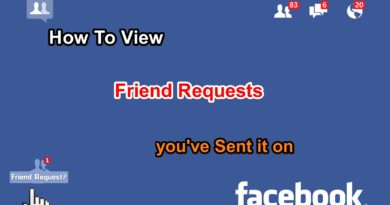How do I give Someone a Role on my Page on Facebook
how to add admin to facebook page
How do I make someone an admin of my Page
How do I give someone a role on my Page?
How to add an admin or moderator to your Facebook business page
How do I give Someone a Role on my Page on Facebook Add an Admin or Editor or Moderator or Advertiser or analyst to your Facebook Page This Video Show you Step By Step How to:
1- Give Someone a Role on Facebook Page using Web
2- Give Someone a Role on Facebook Page using Mobile (Facebook APP)
You’ll need to be an admin to give someone a role on your Page. If you’re an admin:
* Give Someone a Role on Facebook Page using Web follow this steps:
1- Open your Facebook Account www.facebook.com
2- Open your Facebook Page
3- Click on Settings at the top of your Page.
4- Click on Page Roles in the left column.
5- Click on Add Another Person
6- If the person is your Facebook friend, begin typing their name and select them from the list that appears. If the person isn’t your Facebook friend, type their email address.
7- Click Editor to select a role from the dropdown menu.
8- Click Save and enter your password to confirm. Depending on their settings, the person may receive a notification or an email when you give them a role.
* Give Someone a Role on Facebook Page using Mobile (Facebook APP) follow this steps:
1- Open your Facebook App
2- Open your Facebook Page
3- on Android Device Click on :
on Apple Device Click on … More
3- Click on Edit Settings
4- Click on Page Roles
5- Click on Add Person to Page
6- Enter your Facebook password to confirm
7- Click on Continue
8- Typing Person name and select them from the list that appears
9- Click Editor to select a role from the dropdown menu.
10- Click Save and enter your password to confirm.
Depending on their settings, the person may receive a notification or an email when you give them a role. W
atch the video to see all the steps in action.