how to Create Windows 8 Bootable USB
This Article Show you Step-by-Step How to Use Windows USB/DVD Download Tool to Create Bootable DVD or USB Media
1.Download a Windows 8 ISO. (http://www.mirrorcreator.com/files/1D…)
2.Download and install Windows 7 USB/DVD Download Tool: Windows7-USB-DVD-tool.exe
3.Run the Windows 7 USB/DVD Download Tool.
4.In the Source file box, type the name and path of Windows 8 ISO file, or click Browse and select the file in the Open dialog box, then click Next.
5.Select USB device to create a copy of Windows 8 installation media on a USB flash drive or DVD to create a copy of Windows 8 installation media on a DVD disk, then click Next.
6.Insert USB flash drive or external hard disk into USB port, or DVD disc into DVD writer/burner tray.
7.For copying the Windows 8 file to a USB flash drive, select your USB device in the dropdown list and click Begin copying. For copying the file up to a DVD, click Begin burning.
8.attention : will format storage media, and then copying Windows 8 files over to the media.
Tip: Do make sure that no important data is stored on the USB flash drive as it will be formatted (deleted).
9.bootable USB device or DVD created successfully, user can install Windows 8 by navigating to the root of DVD or USB flash drive and double-clicking Setup.exe. It’s also possible to install Windows 8 directly from the USB key or DVD by booting from the USB key or DVD, where Windows 7 installer will be automatically launched.

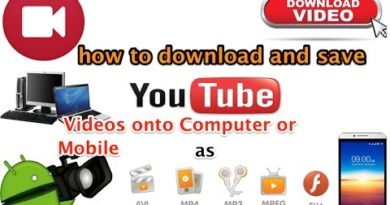


Very useful info thanks
With thanks! Valuable information!