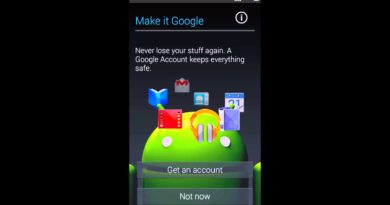How to Download and Install WhatsApp
on This article Will Show you step by Step How to:
1- Download and Install Whatsapp on Android Device
2- Download and Install Whatsapp on Apple Device
iPhone, iPad, iPod
WhatsApp Messenger is a FREE messaging app available for Android ,iPhone and other smartphones. WhatsApp uses your phone’s Internet connection (4G/3G/2G/EDGE or Wi-Fi, as available) to let you message and call friends and family. Switch from SMS to WhatsApp to send and receive messages, calls, photos, videos, documents, and Voice Messages.
To know How to Download and Install Whatsapp on your Phone, watch this Video or follow this simple steps:
For Android Phone
1- Tap on Play Store
2- Search for WhatsApp or Click here to Download WhatsApp
3- Tap on Install
4- Tap on Accept
5- Wait until downloading is completed
6- Tap on AGREE AND CONTINUE
7- Verify your phone number
8- Type in a name that you would like, and what others see in their notifications when you send them a message.
Do not worry, you can change this later in WhatsApp by going to Menu Button then tap on Settings, then tap on the your profile name.
9- Add profile Photo
Note: If you have installed WhatsApp on this phone before, WhatsApp may prompt you with “Chat backup found.” Choose Restore if you would like to restore your old WhatsApp chats if not Tap on Skip.
10- WhatsApp should now be installed on your phone and you can begin chatting
For Apple Phone
1- Tap on App Store
2- Tap on Search
3- Search for WhatsApp or Click here to Download WhatsApp
4- Tap on Download Icon
5- Wait until downloading is completed
6- Tap on OPEN
7- Tap on OK to give access for WhatsApp to your contact
8- Tap on Allow if you want to get notification from WhatsApp if not Tap on Don’t Allow
9- Tap on Agree & Continue
10- Add your phone number
11- Tap on Done
12- Verify your phone number
13- Type in a name that you would like, and what others see in their notifications when you send them a message.
14- Add profile photo
15- Tap on Done
Note: If you have installed WhatsApp on this phone before, WhatsApp may prompt you with “Chat backup found.” Choose Restore if you would like to restore your old WhatsApp chats if not Tap on Skip.
16- WhatsApp should now be installed on your phone and you can begin chatting