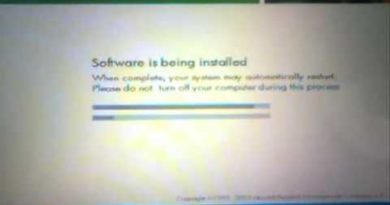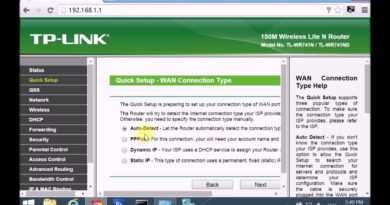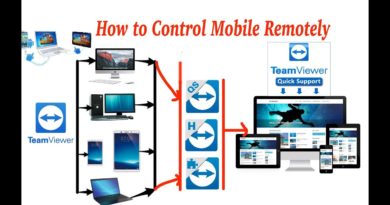how to Install QuickTime on Windows 10
This article will show you A step-by-step description of How to Install QuickTime on Windows 10 to do that, watch the video or just follow this simple steps:
1- Open Browser to Download QuickTime http://www.apple.com/quicktime/download
2- Click on Download Now and the download will start shortly
3- Click on View Downloads OR Go to File Explorer then Download Folder
4-Right-click on the file “QuickTimeInstaller” then choose “WinZip or WinRAR”
5- Then Click on “Extract to folder”
6- After Extract Finish open QuickTimeInstaller folder
7- You should now have a folder have 4 files
1-AppleApplicationSupport
2-AppleSoftwareUpdate
3-QuickTime
4-QuickTimeInstallerAdmin
8-Double Click on AppleApplicationSupport file and click “OK”, “Install” etc. until the install finishes
9-Double Click on AppleSoftwareUpdate file and click “OK”, “I accept” etc. until the install finishes
10-from Application List Run “Apple Software Update”
11-Wait until the software finish Checking for new software
12-Check on QuickTime Then Click on “Install”
13-you can open QuickTime application using the shortcut file created on your desktop or using Windows search