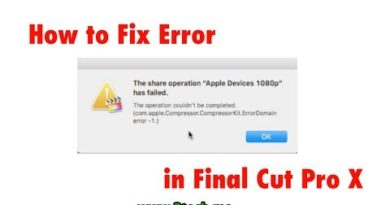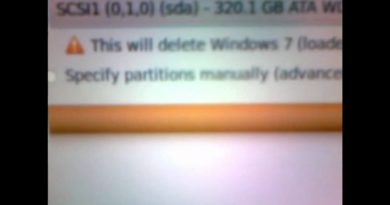how to Turn Windows Firewall on or off
If your computer is connected to a network, network policy settings might prevent you from completing these steps.
* To turn on Windows Firewall
1- Open Windows Firewall by Clicking on the Start button , and then Click on Control Panel. then Click on Windows Firewall. or In the search box, type firewall, and then Click on Windows Firewall.
2- In the left pane, Click on Turn Windows Firewall on or off. If you’re prompted for an administrator password or confirmation, type the password or provide confirmation.
3- Click Turn on Windows Firewall under each network location that you want to help protect
4- Click on OK.
5- If you want the firewall to prevent all programs from communicating, including programs that you have previously allowed to communicate through the firewall, select the Block all incoming connections, including those in the list of allowed programs check box.
* To turn off Windows Firewall Watch this video to learn how to turn off Windows Firewall
Warning
– You should not turn off Windows Firewall unless you have another firewall enabled. Turning off Windows Firewall might make your computer (and your network, if you have one) more vulnerable to damage from worms or hackers.
– In addition to a firewall, you also need an antivirus and anti-malware program to help protect your computer. Install Microsoft Security Essentials or another antivirus and anti-malware program, and keep it up to date. Many of these programs update automatically.
1- Open Windows Firewall by Clicking on the Start button , and then Click on Control Panel. then Click on Windows Firewall. or In the search box, type firewall, and then Click on Windows Firewall.
2- In the left pane, Click on Turn Windows Firewall on or off. If you’re prompted for an administrator password or confirmation, type the password or provide confirmation.
3- Click Turn off Windows Firewall (not recommended) under each network location that you want to stop trying to protect
4- Click on OK.