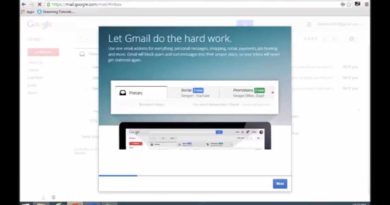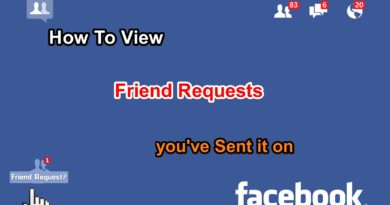How to post photo and video to instagram from computer
To upload a photo from your phone’s library:
- Open Instagram
- Login to your instagram account
- Click on “Turn on” if you want get notification on your desktop or Click on “Turn off” to hide notification to appear
- Right click on anywhere blank place on screen
- Click on Inspect
- Click on Mobile icon
- Then Refresh the page
- Click on plus icon
at the bottom of the screen.
- Select the photo or video you’d like to share.
Select a filter. Tap a filter that you want to apply to the photo or video.
- You can tap the filter again once it’s selected to bring up a slider that allows you to reduce the filter’s effect.
- You can also tap the Edit tab at the bottom of the screen to edit other aspects of the photo or video (e.g., Brightness or Contrast).
- Click on Next. It’s in the top-right corner of the screen.
- Add a caption. Click on the text field at the top of the screen, then type in the caption that you want to use.
- You can also tag Instagram friends in this photo or video by tapping click on People, tapping the photo, and selecting friends.
- To add a location tag to the photo, tap Add Location, then select a location.
- Click on Share. It’s in the top-right corner of the screen. This will post your photo or video to your Instagram page. The photo or video will also show up in the home page feed of anyone who follows you.
Note : you can close the inspect and work with full screen without see the code