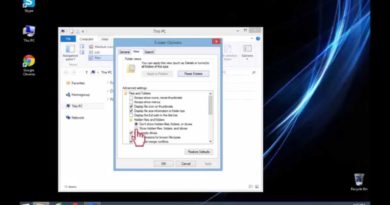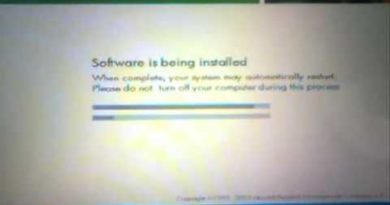How Add Languages and Switch Between Languages In Mac OS
This Video will show you: A step-by-step description of what to do to Add Languages and Switch Between Languages In Mac OS follow this steps:
Step 1. Click on “Apple Logo”, and then click on “System Preferences”
Step 2. In “System Preferences”; click on the “Keyboard” icon.
Step 3. In “Keyboard” tab; click on the “Input Sources” Bottom.
Step 4. Scroll down using the bar on the right, and when you have found your desired language, click on the check box on the left to activate it.
Step 5. Back to “Keyboard tab”
Step 6. In “Keyboard” tab; click on the “Keyboard Shortcuts” tab
Step 7. Click on the Keyboard & Text Input
Step 8. Check Select next source in input menu
Step 9. The Default Keys to Switch Between Languages is “Command+Space”.
Step 10. Now you should see the changes.