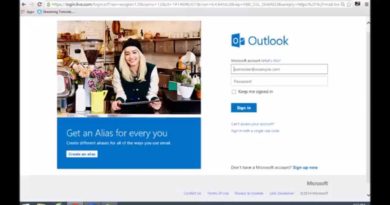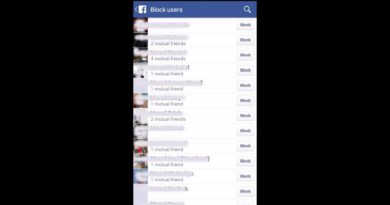how to add phone number to facebook account
Some of our security checkpoints can be difficult to pass using assistive technology. If you add a mobile number to your Facebook account, you’ll have an alternate way to verify your account if you need to pass any of these checkpoints. You can add a mobile number from your mobile settings. These checkpoints are in place for the benefit of everyone who uses Facebook, so we’re working on making them more accessible. f you want to add mobile number to Facebook account, you must watch this video or follow this steps:
1- Open your Browser
2- Open www.Facebook.com
3- login using your details.
4- On the homepage of your profile, click Drop-down arrow
5- From the drop-down list that appears, click the Settings option.
6- Select Mobile from the categories present in the left pane.
7- On the Mobile Settings page, click on Add a Phone
8- Click on Add your phone number here
9- On the Confirm Your Number box that opens up, Select your Country then type your Phone Number, click Continue . Note: If you do not receive the confirmation code immediately, please wait for some while. Once you receive the code, come back to the same Mobile section under the Settings page of your Facebook account, and input the confirmation code to finalize the registration process.
10- Check your Phone Message
11- Enter your Confirmation Code you receive it on SMS message
12- Click on Confirm
13- Select who you want to share your phone number with if you don’t want anyone see you phone number select only me
14- Click on Save Settings
As soon as you will done, your mobile number will be registered with Facebook.