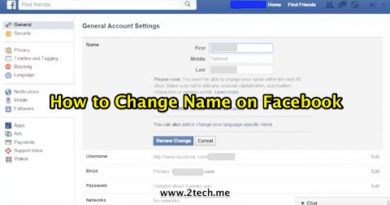How to Download and Upload WordPress to Hosting Account
this article will cover the steps needed to Download WordPress Package then Upload it to web hosting
Step 1: Download WordPress
- Download the WordPress package to your local computer from http://wordpress.org/download/.
- Unzip the downloaded file to a folder on your local computer.
Step 2: Upload WordPress to Hosting Account
There are three available options for uploading WordPress to a hosting account.
- Upload via FTP
- Upload via File Manager
- Upload via SSH
We use in this article Upload via File Manager
To upload a file through cPanel’s File Manager, please do the following:
- Login to cPanel.
- Under Files, click File Manager.
- Select Web Root and Show Hidden Files, then click Go.
- Click to open the folder to which you’d like to upload files.
- Click Upload from the top toolbar.
- Click Browse (some web browsers will have Choose File or select file instead).
- Select the file on your computer that you wish to upload.
- Once the file has been selected, it will automatically upload. You may select additional files while uploads are in progress.