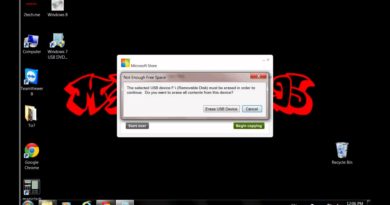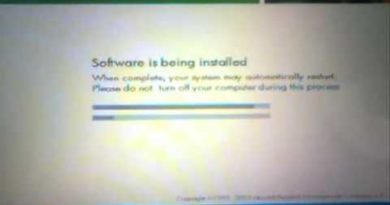How To Change Windows 10 Background,Colors,Login Screen
This article will show you: A step-by-step description of what to do to Change Windows 10 Background,Colors,Login Screen and Screen saver
to know how to do that watch the video or follow this simple steps:
1. Navigate to the Windows 10 Personalization settings window
A.Go to Start , then click on Settings then click on Personalization
OR
B.Right Click anywhere on the desktop then Click on Personalization
1-Change the background image In Background you can select a picture, solid color, or create a slide show of pictures by clicking Browse and selecting them from your computer hard drive.
2-Change the Colors
3-Change the login screen image Click one of the provided background images or use the Browse button and select any image from your computer, Bing, SkyDrive, or even your camera.
4-Change Screen Saver