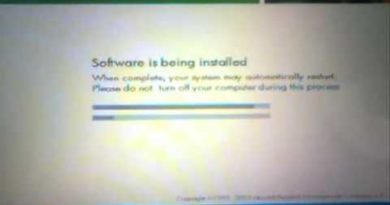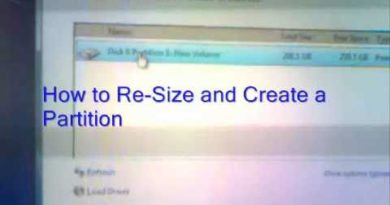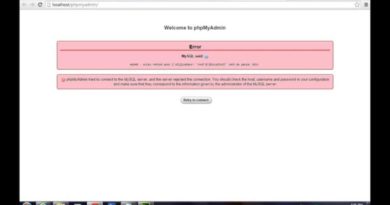How to Connect and map WD My Cloud to Mac
How to map a WD network drive on a Mac
In order to access and store data after setting up a WD NAS, such as: My Book Live or My Book Live Duo, My Cloud (Single Bay), My Cloud Mirror (Gen 2),My Cloud EX2 Ultra, My Cloud EX4, My Cloud EX2100 and My Cloud EX4100, My Cloud DL2100 and My Cloud DL4100 , My Cloud PR2100 and My Cloud PR4100 (Multi Bay) NAS it’s best to map the network drive to one or more of the default shares.
Watch the video or follow this simple steps:
- In Finder, Click on Go in the menubar and Select Connect to Server or press ( command + K ) from keyboard
- Enter smb://devicename ( smb://wdmycloude ) and click on Connect
Note: If the mycloud device was renamed during the setup, enter “smb://newdevicename” (where newdevicename is the name the device was given)
3. Choose the radio button Registered User and enter the Name and Password of the user with access rights to the particular share to be mapped
4. Choose a share on the drive and Click on OK
Note: if the shared drive not appear on desktop follow this steps To show the mapped drives on the desktop open the Finder preferences (Select Finder then Preferences) and check the Connected Servers box.