how to Replacing or Installing HDD and RAM and Battery on Mac
Removing or Installing HDD and RAM and Battery on Macbook pro i5 13″ This Video Well Show you how to Removing,Replace and Installing Hard Drive (HDD), Memory (RAM) and Battery on MacBook Pro or Follow This Steps:
1-Turn over your MacBook Pro
2-Remove the bottom case by remove the ten screws securing the lower case to the upper case – Three long screws – Seven shorts screws
3-Removing,Replacing and Installing the Memory (RAM)
3.1- Push the levers on the sides of the memory module in an outward direction to release the module from the memory card slot. The memory pops up at an angle Before removing it, make sure you find the half-circle notches. If you don’t, try pressing the levers outward again.
3.2-Hold the memory module by its notches and remove it from the slot. 3.3-Remove the other memory module
3.4-Important: Hold the memory modules by their edges, and do not touch the gold connectors.
4.Removing,Replacing and Installing Hard Drive (HDD)
4.1-Remove the two Screws
4.2-Lift the the retaining bracket out of the upper case
4.3-Pull the plastic label to Lift the hard drive
4.4-Remove the hard drive cable by pulling its connector
5.Removing,Replacing and Installing Battery
5.1- Remove the two Screws
5.2- Lift the battery

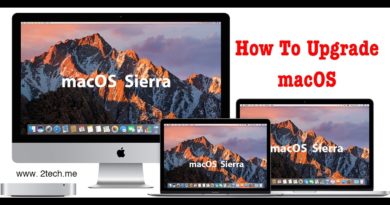


Spot on with this write-up, I actually assume this web site needs way more consideration. I’ll most likely be once more to read way more, thanks for that info.