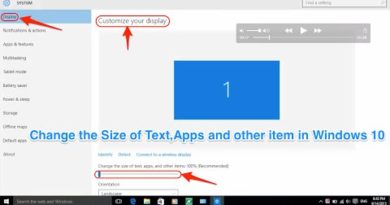how to add a Printer in Mac
on this video will show you step by step how to :
1- Add local Printer in MAC
2- Add Network Printer in MAC
A- if the Network Printer name appear in the list
B- if the Network Printer name not in the list ( use printer IP )
What You Need to Print to a Networked MSL Printer
- Computer running Mac OS X 10.5 or newer
- Internet access
* Connect a USB printer to your Mac
1- Select System Preferences from the Apple menu.
2- Double-click on Printers & Scanners .
3- In the Print & Scan (Print & Fax) window, click on the plus sign button.
5- Select your printer name from the list in the Add window
6- then click on Add
7- wait tell the driver complete download and installed
Now The printer will be added to your list of printers and enjoy print .
* Install A Network Printer
A- if the Network Printer name appear in the list
1- Select System Preferences from the Apple menu.
2- Double-click on Printers & Scanners .
3- In the Print & Scan (Print & Fax) window, click on the plus sign button.
4- if the printer name appear in the list
5- Select your printer name from the list in the Add window
6- then click on Add
7- wait tell the driver complete download and installed
Now The printer will be added to your list of printers and enjoy print .
B- if the Network Printer name not in the list
1- Select System Preferences from the Apple menu.
2- Double-click on Printers & Scanners .
3- In the Print & Scan (Print & Fax) window, click on the plus sign button.
4- Click on the IP tab
5- in Address box, enter the IP address of the printer you want to add.
6- then click on Add
7- click on Continue
8- click to ok
Now The printer will be added to your list of printers and enjoy print .