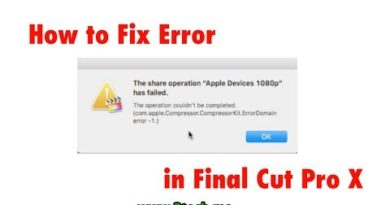how to Keep your kids safe on youtube
How to Disable or Enable Restricted Mode on YouTube to protect your children
With these simple steps, you isolate and block offensive and harmful content on children, and protect your children from what they see on the YouTube platform.
Restricted Mode is an optional setting that you can use on YouTube to help screen out potentially mature content that you may prefer not to see or don’t want others using your device to see.
Turn Restricted Mode on or off
Computer
- Click your profile picture
.
- Click Restricted Mode.
- In the dialog box that appears, toggle Restricted Mode to on or off.
Mobile
Android app
- Sign in to your account.
- On the top right, tap More
.
- Select Settings
General.
- Turn Restricted mode on or off.
Mobile site
- Sign in to your account.
- In the top right, tap More
.
- Tap Settings.
- Tap Restricted Mode to turn it on or off.
Android TV
Note: This only controls Restricted Mode on your Android TV.
- Sign in to your account.
- From the Home screen, scroll down to the Apps row.
- Select YouTube.
- Scroll down and select Settings.
- Select Restricted Mode or Safety Mode.
- Select Enabled or Disabled.
iPhone & iPad
iOS app
- In the top right, tap your profile picture.
- Tap Settings.
- Tap Restricted Mode Filtering.
- Turn Restricted Mode on or off:
- Don’t filter: Restricted Mode off
- Strict: Restricted Mode on
Mobile site
- In the top right, tap More
.
- Tap Settings.
- Tap Restricted Mode to turn it on or off.
Note: Restricted Mode works on the browser or device level, so you must turn it on for each browser you use. If your browser supports multiple profiles, you must enable it for each profile.