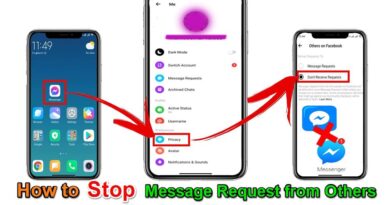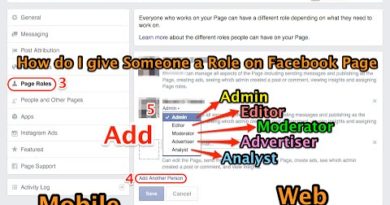How to add language to keyboard on android
You use touch keyboard a lot to chat with friends. But sometimes you need to add or switch it to another language or remove the unrequired keyboard from the set. If you want to learn how to Add or Change keyboard Language on Android Device. Watch this Video or follow this simple steps:
1- Let’s begin by opening the Setting panel. From your device’s home screen, open the Apps drawer.
2- navigate to the Settings app and tap on it.
3- Scroll down to find the Language & input option and tap on it.
4- tap on Android Keyboard (AOSP)
5- tap on Languages
6- Choose all the layouts that you will need by checking the check mark on the right of the language option (we checked Arabic for the purpose of this tutorial). All the checked languages will be available for quick switching while typing with the keyboard panel you chose them for.
7- After you’ve finished marking all your languages, tap on the Home button at the bottom of the screen to return to the home screen.
8- Tap and hold the Space key or, alternatively, tap the World key to the left of the Space key. You will be presented with a dialog where you can choose the current input language you want to use.