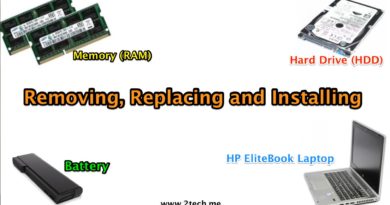How to Downgrade Windows 10 to Previous Windows
if you don’t like Windows 10, You Can go back to your old Windows 7 or 8 or 8.1 installation Note: If your Windows 10 installation is older than a month, then you can’t downgrade Windows 10 to Windows 7 or 8 or 8.1. You are unable to do so because the Windows.old folder in your system drive gets deleted after a month. to Downgrade Windows 10 to older Windows continue watch the video or follow this simple steps:
1- Click on File Explorer or Click on This PC icon
2- First Check if your computer contain the Windows old Folder in C: you can downgrade Windows 10
3- Click on “Start” Button
4- Click on the “Settings” option
5- Now, you’ll be seeing the Settings window with options like System, Devices, Accounts etc. Find the “Update & Security” option Then Click on it
6- Click on “Recovery” option. Here, your Windows PC hides recovery options like Reset this PC and rolling back to the older version of Windows. Reset option makes your Windows 10 installation a fresh one while Go back to Windows 7 or 8 will take your system to a Previous version of Windows.
7- Click on Get Started
8- You’ll be asked the reason for Windows 10 downgrade. After filling up an option
9- Click Next You’ll be taken back to the previous OS